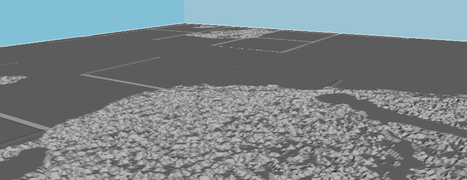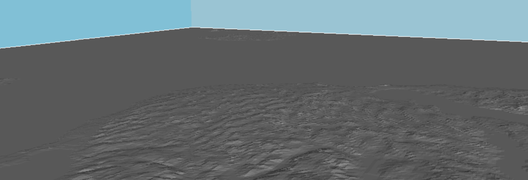Difference between revisions of "Great Lakes Bathymetry"
From TSAS Library
JStallings (talk | contribs) |
JStallings (talk | contribs) |
||
| (3 intermediate revisions by the same user not shown) | |||
| Line 1: | Line 1: | ||
[[File:Erie Bathymetry.jpg|400px|thumb|Partial Erie bathymetry cut with MPCNC, map from NOAA, processed with QGIS and Aspire 8.5]] | [[File:Erie Bathymetry.jpg|400px|thumb|Partial Erie bathymetry cut with MPCNC, map from NOAA, processed with QGIS and Aspire 8.5]] | ||
== | ==CNC Router Model== | ||
===QGIS Workflow=== | |||
# Download [https://qgis.org/en/site/forusers/download.html QGIS] | |||
# Download Great Lakes Bathymetry from [https://maps.ngdc.noaa.gov/viewers/wcs-client/ NOAA's Grid Extract Tool] or (more maps from [NOAA.gov https://coast.noaa.gov/inventory/]) by choosing "Great Lakes Bathymetry," selecting the <i class="fa fa-info-circle"></i> then drawing a rectangle around the area | |||
# Download greatlakes_subbasins.zip from [https://www.sciencebase.gov/catalog/item/530f8a0ee4b0e7e46bd300dd Science Base] | |||
# Merge sections | |||
## In QGIS, add subbasins.shp as Vector Layer | |||
## Click Toggle Editing (pencil icon) | |||
## Ctrl +A to select all elements | |||
## Go to Edit -> Merge Selected Features | |||
## Check that subbasins is now one polygon, Toggle Editing, save changes | |||
# Add bathymetry rasters from [https://maps.ngdc.noaa.gov/viewers/wcs-client/ NOAA's Grid Extract Tool], ensuring all area under buffers is included | |||
# Merge images: Raster -> Miscellaneous -> Merge | |||
# Choose raster files and name output file (e.g. greatLakes) | |||
# Go to Raster -> Extraction -> Clipper | |||
# Choose mask layer (greatLakes) and select subbasin mask | |||
## If error <code>Output driver `GMT' not recognised . . .</code>, select pencil button next to output algorithm and change <code>-of GMT</code> to <code>-of GTIFF</code> | |||
## If black 0-level box appears after masking, delete the files and re-run with large (-99999) number and No Data Value box selected | |||
===Proprietary Workflow (Aspire)=== | ===Proprietary Workflow (Aspire)=== | ||
Video walkthrough [https://www.youtube.com/watch?v=P3q5Fzb01ls here] | Video walkthrough [https://www.youtube.com/watch?v=P3q5Fzb01ls here] | ||
| Line 22: | Line 28: | ||
# Overwrite .tiff to save | # Overwrite .tiff to save | ||
# Open in Aspire, under Modeling tab, select "Create a component from selected bitmap" | # Open in Aspire, under Modeling tab, select "Create a component from selected bitmap" | ||
# Switch to 3D view so the changes are illustrated | |||
# Right-click component under Component Tree, then select Properties | # Right-click component under Component Tree, then select Properties | ||
# Move Shape Height slider until desired relief is achieved (.95" was used for this project) | |||
# Move Shape Height slider until desired relief is achieved ( | # Return to Drawing View. With image selected, choose Trace Bitmap (bird image under "Create Vectors") | ||
# | # Increase threshold until outline only is left | ||
# Switch to Toolpaths bar and select 3D Roughing Path | |||
# | |||
# | |||
# Choose Selected Vector under Machining Limit Boundary, then press Calculate | # Choose Selected Vector under Machining Limit Boundary, then press Calculate | ||
# Press 3D Finishing Toolpath, then choose vector as above | # Press 3D Finishing Toolpath, then choose vector as above | ||
| Line 49: | Line 50: | ||
|} | |} | ||
=== | ==STL for 3D Printing== | ||
# Open QGIS, add Vector, add layer file (.adf) | # Open QGIS, add Vector, add layer file (.adf) | ||
# Select extent (Raster -> Extraction -> Clipper) | # Select extent (Raster -> Extraction -> Clipper) | ||
| Line 63: | Line 62: | ||
* Solution to bathymetric (negative) altitude values<ref>Geographic Information Systems Stack Exchange. "Mars DTM has all negative elevations in QGIS. Can't build STL file for 3D print." [https://gis.stackexchange.com/questions/217203/mars-dtm-has-all-negative-elevations-in-qgis-cant-build-stl-file-for-3d-print here].</ref>: using Raster Calculator, add bottom value to all height values | * Solution to bathymetric (negative) altitude values<ref>Geographic Information Systems Stack Exchange. "Mars DTM has all negative elevations in QGIS. Can't build STL file for 3D print." [https://gis.stackexchange.com/questions/217203/mars-dtm-has-all-negative-elevations-in-qgis-cant-build-stl-file-for-3d-print here].</ref>: using Raster Calculator, add bottom value to all height values | ||
# Create STL (Raster -> DEMto3D)<ref>Modified from Laguna Tools. "Max CNC Tutorial 3D Landscape." ''YouTube''. [https://www.youtube.com/watch?v=Ef6f6dwQbCc here].</ref> | # Create STL (Raster -> DEMto3D)<ref>Modified from Laguna Tools. "Max CNC Tutorial 3D Landscape." ''YouTube''. [https://www.youtube.com/watch?v=Ef6f6dwQbCc here].</ref> | ||
==Laser Cut, Low Resolution== | ==Laser Cut, Low Resolution== | ||
# Download shapefiles from [https://www.ngdc.noaa.gov/mgg/greatlakes/greatlakes.html NOAA]. Superior bathymetry contours with unclear provenance is available [https://databasin.org/datasets/88d305616c3e44cabbd465dde0d916c7 here], with login | # Download shapefiles from [https://www.ngdc.noaa.gov/mgg/greatlakes/greatlakes.html NOAA]. Superior bathymetry contours with unclear provenance is available [https://databasin.org/datasets/88d305616c3e44cabbd465dde0d916c7 here], with login | ||
# Download and install [http://www.qgis.org/en/site/ QGIS] and [https://inkscape.org/en/download/ Inkscape]<ref>Stack Exchange answer [https://gis.stackexchange.com/questions/51980/how-to-convert-shapefile-to-vector-emf here]</ref> | # Download and install [http://www.qgis.org/en/site/ QGIS] and [https://inkscape.org/en/download/ Inkscape]<ref>Stack Exchange answer [https://gis.stackexchange.com/questions/51980/how-to-convert-shapefile-to-vector-emf here]</ref> | ||
| Line 100: | Line 71: | ||
# Choose Filter, then create expression, e.g. "DEPTH" IN ('0', '1', '25', '50', '60')<ref>Geographic Information Systems Stack Exchange. "QGIS choose contour line labels." [https://gis.stackexchange.com/questions/121585/qgis-choose-contour-line-labels Here]</ref> | # Choose Filter, then create expression, e.g. "DEPTH" IN ('0', '1', '25', '50', '60')<ref>Geographic Information Systems Stack Exchange. "QGIS choose contour line labels." [https://gis.stackexchange.com/questions/121585/qgis-choose-contour-line-labels Here]</ref> | ||
#* It is helpful to use the Values box (make sure "Use unfiltered layer" is checked if changing an applied filter) to see the extent of the map's values | #* It is helpful to use the Values box (make sure "Use unfiltered layer" is checked if changing an applied filter) to see the extent of the map's values | ||
==Ideas== | |||
* [http://imgur.com/gallery/EEKOG Process] of creating a 3D map of the area | |||
* Try [http://apdrc.soest.hawaii.edu/las8/UI.vm#panelHeaderHidden=false;differences=false;autoContour=false;globalMin=-237;globalMax=1667;xCATID=C1354ADCD9A2E42563E67810557FE547;xDSID=etopo1;varid=b_bathy-etopo1;imageSize=auto;over=xy;compute=Nonetoken;catid=C1354ADCD9A2E42563E67810557FE547;dsid=etopo1;varid=b_bathy-etopo1;avarcount=0;xlo=-92.788119178879;xhi=-69.93315874592;ylo=41.247106546728;yhi=49.388349427462;operation_id=Plot_2D_XY_zoom;view=xy;ferret_image_format=gif;ferret_use_graticules=none;ferret_margins=false;ferret_deg_min_sec=false;ferret_contour_style=color_filled_plus_lines;ferret_contour_levels=20 this] map with [http://www.instructables.com/id/Lasercut-Bathymetric-Map-of-Arabian-Sea/ these] instructions | |||
* For OSM information, use [http://download.geofabrik.de/north-america.html Geofabrik.de] and reformat if necessary as described [https://gis.stackexchange.com/questions/39112/load-osm-pbf-file-in-qgis here]<ref>Geographic Information Systems Stack Exchange. "Load .osm.pbf file in Qgis." [https://gis.stackexchange.com/questions/39112/load-osm-pbf-file-in-qgis here].</ref> | |||
==Resources== | |||
* [https://www.ngdc.noaa.gov/mgg/greatlakes/greatlakes.html Downloadable Great Lakes bathymetric maps] from NOAA | |||
* [https://maps.ngdc.noaa.gov/viewers/bathymetry/ All bathymetric maps] from NOAA | |||
* [https://earthexplorer.usgs.gov/ The USGS Earth Explorer] is easier to use than the above, but requires a login and download client | |||
* [http://www.naturalearthdata.com/downloads/ Natural Earth] provides shapefiles for cultural and physical elements | |||
* [https://dds.cr.usgs.gov/srtm/version2_1/SRTM1/ Index of one arc-second images] from NASA's Shuttle Radar Topography mission | |||
==Other Sources== | ==Other Sources== | ||
===Maps of Geography=== | |||
* [https://remotesensing.usgs.gov/gallery/ Earth satellite imagery] from USGS, esp. those [https://remotesensing.usgs.gov/gallery/ over time] | * [https://remotesensing.usgs.gov/gallery/ Earth satellite imagery] from USGS, esp. those [https://remotesensing.usgs.gov/gallery/ over time] | ||
* [http://www.arcgis.com/home/item.html?id=286a578979b34c45ba731a96dcff077a ArcGIS contour map of the Great Lakes] | * [http://www.arcgis.com/home/item.html?id=286a578979b34c45ba731a96dcff077a ArcGIS contour map of the Great Lakes] | ||
* [ | * [https://earthexplorer.usgs.gov/ Earth Explorer] (3DEP, 1/3 arc-second DEM) | ||
* [http://gisgeography.com/top-6-free-lidar-data-sources/ LIDAR resources] in case [http://www.instructables.com/id/Gaia-Horizon-3d-Machining-With-LIDAR-Point-Clouds/ we want to machine it]. I want to machine it. | * [http://gisgeography.com/top-6-free-lidar-data-sources/ LIDAR resources] in case [http://www.instructables.com/id/Gaia-Horizon-3d-Machining-With-LIDAR-Point-Clouds/ we want to machine it]. I want to machine it. | ||
* [http://extract.bbbike.org/ BBBike.org] pulls from OSM, but extent is much too small. | * [http://extract.bbbike.org/ BBBike.org] pulls from OSM, but extent is much too small. | ||
* Using plywood (though very heavy) with the proper scale would approximate the contour lines of a topo map... | * Using plywood (though very heavy) with the proper scale would approximate the contour lines of a topo map... | ||
* [http://www.qgistutorials.com/en/docs/raster_mosaicing_and_clipping.html Mosaicing and clipping rasters] | * [http://www.qgistutorials.com/en/docs/raster_mosaicing_and_clipping.html Mosaicing and clipping rasters] | ||
* [http://cdm16021.contentdm.oclc.org/cdm/search/collection/p16021coll10/searchterm/great%20lakes/order/nosort Historical maps from the Army Corps of Engineers] | |||
* [https://nationalmap.gov/ The National Map] combines many of the above resources, including ArcGrid DEM from USGS | |||
===Maps of Ecosystem=== | |||
* [http://ferret.pmel.noaa.gov/LAS/documentation/las-servers#NOAA Live Access Servers hosted by NOAA/PMEL/TMAP] provide information on air quality, ocean salinity, temperature, etc. | |||
* [http://oceansmap.com/ OceansMap], a well-aggregated set of realtime data about major bodies of water around the world, including the [http://oceansmap.maracoos.org/ Great Lakes region] | * [http://oceansmap.com/ OceansMap], a well-aggregated set of realtime data about major bodies of water around the world, including the [http://oceansmap.maracoos.org/ Great Lakes region] | ||
* [http://www.glos.us/ Portal for Great Lakes Observing System information] from the Integrated Ocean Observing system | * [http://www.glos.us/ Portal for Great Lakes Observing System information] from the Integrated Ocean Observing system | ||
* [https:// | * [http://greatlakesmapping.org/lake-stressors GLEAM lake stressor maps] provide information on ecological stressors on the Great Lakes region (interactive map no longer available, but data is good through 2015). NatGeo writeup [https://blog.nationalgeographic.org/2013/01/10/new-great-lakes-map-highlights-environmental-threats-and-opportunities/ here] | ||
* Buoy data (water level, wind speed, direction, etc.) available from [http://www.ndbc.noaa.gov/maps/EastGL.shtml National Data Buoy Center] | |||
* Mercury sources and exposure pathways [https://toxics.usgs.gov/highlights/2015-12-09-mercury_tool.html map from USGS] | |||
==References== | ==References== | ||
<references /> | <references /> | ||
Latest revision as of 10:33, 2 September 2019
CNC Router Model
QGIS Workflow
- Download QGIS
- Download Great Lakes Bathymetry from NOAA's Grid Extract Tool or (more maps from [NOAA.gov https://coast.noaa.gov/inventory/]) by choosing "Great Lakes Bathymetry," selecting the then drawing a rectangle around the area
- Download greatlakes_subbasins.zip from Science Base
- Merge sections
- In QGIS, add subbasins.shp as Vector Layer
- Click Toggle Editing (pencil icon)
- Ctrl +A to select all elements
- Go to Edit -> Merge Selected Features
- Check that subbasins is now one polygon, Toggle Editing, save changes
- Add bathymetry rasters from NOAA's Grid Extract Tool, ensuring all area under buffers is included
- Merge images: Raster -> Miscellaneous -> Merge
- Choose raster files and name output file (e.g. greatLakes)
- Go to Raster -> Extraction -> Clipper
- Choose mask layer (greatLakes) and select subbasin mask
- If error
Output driver `GMT' not recognised . . ., select pencil button next to output algorithm and change-of GMTto-of GTIFF - If black 0-level box appears after masking, delete the files and re-run with large (-99999) number and No Data Value box selected
- If error
Proprietary Workflow (Aspire)
Video walkthrough here
- Data pulled from NOAA's ETOPO1 images, available directly here which offers a 1-minute resolution of worldwide bedrock
- Add raster image to QGIS
- Select extent desired (Raster -> Extraction -> Clipper)
- Export as .tiff
- Open in GIMP, click white area surrounding with Magic Wand Tool, then drag upward to increase threshold to maximum
- Overwrite .tiff to save
- Open in Aspire, under Modeling tab, select "Create a component from selected bitmap"
- Switch to 3D view so the changes are illustrated
- Right-click component under Component Tree, then select Properties
- Move Shape Height slider until desired relief is achieved (.95" was used for this project)
- Return to Drawing View. With image selected, choose Trace Bitmap (bird image under "Create Vectors")
- Increase threshold until outline only is left
- Switch to Toolpaths bar and select 3D Roughing Path
- Choose Selected Vector under Machining Limit Boundary, then press Calculate
- Press 3D Finishing Toolpath, then choose vector as above
- Preview the toolpaths to ensure desired results
- If image is larger than machine, use Tile Toolpaths to divide it [1]
Tool speeds used in above (wooden) image:
| Print Pass | Tool Size | Feed Rate | Plunge Rate | Print Time |
|---|---|---|---|---|
| Rough Pass | .25" square bit | 15.0 mm/sec | 3.0 mm/sec | 1:30 |
| Finish Pass | .125" ball nose | 25.0 mm/sec | 6.0 mm/sec | 4:30 |
STL for 3D Printing
- Open QGIS, add Vector, add layer file (.adf)
- Select extent (Raster -> Extraction -> Clipper)
- Save as GeoTIFF
- Add GeoTIFF to model
- Analyze to DEM (Raster -> Analysis -> DEM [Terrain Models])
- If necessary, merge the DEMs
- A balance must be made between extent and resolution. 1:50,000 creates excellent models, but cannot contain an entire lake. Above that and the file crashes my system. A further note on resolution.
- Solution to bathymetric (negative) altitude values[2]: using Raster Calculator, add bottom value to all height values
- Create STL (Raster -> DEMto3D)[3]
Laser Cut, Low Resolution
- Download shapefiles from NOAA. Superior bathymetry contours with unclear provenance is available here, with login
- Download and install QGIS and Inkscape[4]
- No need to extract files, open each in QGIS Desktop
- Add OpenStreetMap information if desired (the native support is not working at this time[5], but the plugin does)
- Right-click shapefile in left layers panel, select Properties
- Choose Filter, then create expression, e.g. "DEPTH" IN ('0', '1', '25', '50', '60')[6]
- It is helpful to use the Values box (make sure "Use unfiltered layer" is checked if changing an applied filter) to see the extent of the map's values
Ideas
- Process of creating a 3D map of the area
- Try this map with these instructions
- For OSM information, use Geofabrik.de and reformat if necessary as described here[7]
Resources
- Downloadable Great Lakes bathymetric maps from NOAA
- All bathymetric maps from NOAA
- The USGS Earth Explorer is easier to use than the above, but requires a login and download client
- Natural Earth provides shapefiles for cultural and physical elements
- Index of one arc-second images from NASA's Shuttle Radar Topography mission
Other Sources
Maps of Geography
- Earth satellite imagery from USGS, esp. those over time
- ArcGIS contour map of the Great Lakes
- Earth Explorer (3DEP, 1/3 arc-second DEM)
- LIDAR resources in case we want to machine it. I want to machine it.
- BBBike.org pulls from OSM, but extent is much too small.
- Using plywood (though very heavy) with the proper scale would approximate the contour lines of a topo map...
- Mosaicing and clipping rasters
- Historical maps from the Army Corps of Engineers
- The National Map combines many of the above resources, including ArcGrid DEM from USGS
Maps of Ecosystem
- Live Access Servers hosted by NOAA/PMEL/TMAP provide information on air quality, ocean salinity, temperature, etc.
- OceansMap, a well-aggregated set of realtime data about major bodies of water around the world, including the Great Lakes region
- Portal for Great Lakes Observing System information from the Integrated Ocean Observing system
- GLEAM lake stressor maps provide information on ecological stressors on the Great Lakes region (interactive map no longer available, but data is good through 2015). NatGeo writeup here
- Buoy data (water level, wind speed, direction, etc.) available from National Data Buoy Center
- Mercury sources and exposure pathways map from USGS
References
- ↑ Vectric Ltd. "Vectric V8 Tutorials - Tiling 3D Toolpathing." YouTube. [1]
- ↑ Geographic Information Systems Stack Exchange. "Mars DTM has all negative elevations in QGIS. Can't build STL file for 3D print." here.
- ↑ Modified from Laguna Tools. "Max CNC Tutorial 3D Landscape." YouTube. here.
- ↑ Stack Exchange answer here
- ↑ "OpenStreetMap in QGIS." OpenStreetMap Wiki. here.
- ↑ Geographic Information Systems Stack Exchange. "QGIS choose contour line labels." Here
- ↑ Geographic Information Systems Stack Exchange. "Load .osm.pbf file in Qgis." here.