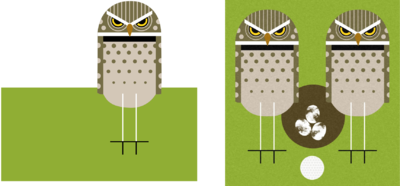Difference between revisions of "Computers II"
JStallings (talk | contribs) |
JStallings (talk | contribs) |
||
| (4 intermediate revisions by the same user not shown) | |||
| Line 2: | Line 2: | ||
==Current Projects== | ==Current Projects== | ||
===ASSIGNMENT: Processing Final=== | |||
You've followed plenty of tutorials, trialed-and-errored your way through their instructions. Now it is time to demonstrate your understanding by creating an original* Processing sketch! Try to implement an idea (music synthesizer, animation, visualization, image manipulator, game) from the pieces in the Processing [https://processing.org/tutorials/ tutorials] and [https://processing.org/reference/ reference], or try to find pieces implemented in a few sketches and forums to modify for your needs. | |||
{{note|*Please note that "original," in this case, as with all things created by people, may be heavily influenced and inspired by the work of others. No place is this more true than in coding. A good litmus test for originality is a conversation with those who wrote the code you are pulling from: could you show them your work and expect praise ("Why didn't I think of that?" or "Cool use of my work!") or condemnation ("It is mine but a different color..." or "How is this any different?").}} | |||
===Processing Challenge=== | ===Processing Challenge=== | ||
Can we make an hourglass that redraws itself? How about a flip book of your animation? Remember the website you created in Computers I? [http://cs.nyu.edu/~kapp/cs101/processing_on_the_web/ Here's one way] to embed your sketch inside. | Can we make an hourglass that redraws itself? How about a flip book of your animation? Remember the website you created in Computers I? [http://cs.nyu.edu/~kapp/cs101/processing_on_the_web/ Here's one way] to embed your sketch inside. | ||
| Line 7: | Line 12: | ||
You have already created a beautiful [https://www.youtube.com/watch?v=LaarVR1AOvs vintage animation], so now let's take it to the next level: Processing sketches from scratch. Below are some tutorials to choose from. You are welcome to do one or several, but make sure you use the Processing guides to define any terms you aren't familiar with. If you have trouble reaching the Processing website, a simple "[your term] Processing" Google search should get you the information you need. | You have already created a beautiful [https://www.youtube.com/watch?v=LaarVR1AOvs vintage animation], so now let's take it to the next level: Processing sketches from scratch. Below are some tutorials to choose from. You are welcome to do one or several, but make sure you use the Processing guides to define any terms you aren't familiar with. If you have trouble reaching the Processing website, a simple "[your term] Processing" Google search should get you the information you need. | ||
==== | ====ASSIGNMENT: Advanced Processing==== | ||
# Look the sets of videos/tutorials below and choose the one that interests you. Watch it, and complete the projects described therein. I'll be asking about the various functions you used, so be sure you can explain why it is built as it is. | # Look the sets of videos/tutorials below and choose the one that interests you. Watch it, and complete the projects described therein. I'll be asking about the various functions you used, so be sure you can explain why it is built as it is. | ||
# Remember: once it runs as you'd like, play with the variables to make it your own. | # Remember: once it runs as you'd like, play with the variables to make it your own. | ||
# When it runs as you'd like, email your '''archived sketch''' to me. | # When it runs as you'd like, email your '''archived sketch''' to me. | ||
==== | ====Project Ideas==== | ||
* [http://drdoane.com/thinking-through-a-basic-pong-game-in-processing/ Build a basic Pong game]. Great walkthrough | |||
* [https://www.youtube.com/watch?v=17WoOqgXsRM Coding challenges] that use Processing and JavaScript. Entertaining and well worth your time. | * [https://www.youtube.com/watch?v=17WoOqgXsRM Coding challenges] that use Processing and JavaScript. Entertaining and well worth your time. | ||
* [http://funprogramming.org/ Excellent Processing tutorial videos] | * [http://funprogramming.org/ Excellent Processing tutorial videos] | ||
* A different [https://www.toptal.com/game/ultimate-guide-to-processing-the-fundamentals Processing Intro] followed by a guide to building a [https://www.toptal.com/game/ultimate-guide-to-processing-simple-game Flappy Bird/Pong mashup]. | * A different [https://www.toptal.com/game/ultimate-guide-to-processing-the-fundamentals Processing Intro] followed by a guide to building a [https://www.toptal.com/game/ultimate-guide-to-processing-simple-game Flappy Bird/Pong mashup]. | ||
| Line 25: | Line 30: | ||
Processing is an open-source coding environment built on Java ('''not''' JavaScript) that is used primarily for artistic expression. The video to the right features Casey Reas, one of the inventors of processing, and his creations. There is plenty to learn here, but once you get a feel for the basics you'll be able to make [https://www.youtube.com/watch?v=xw-7R1tRvdM interactive video], [https://www.youtube.com/watch?v=eCNEQ4cv-Ms generative art], [http://digitalmedia-bremen.de/en/project/automatic-orchestra/ music], and [https://www.openprocessing.org/sketch/11100 games]. [https://www.openprocessing.org/sketch/389723 Lots] [https://www.openprocessing.org/sketch/211519 of] [https://www.openprocessing.org/collection/25 games]. | Processing is an open-source coding environment built on Java ('''not''' JavaScript) that is used primarily for artistic expression. The video to the right features Casey Reas, one of the inventors of processing, and his creations. There is plenty to learn here, but once you get a feel for the basics you'll be able to make [https://www.youtube.com/watch?v=xw-7R1tRvdM interactive video], [https://www.youtube.com/watch?v=eCNEQ4cv-Ms generative art], [http://digitalmedia-bremen.de/en/project/automatic-orchestra/ music], and [https://www.openprocessing.org/sketch/11100 games]. [https://www.openprocessing.org/sketch/389723 Lots] [https://www.openprocessing.org/sketch/211519 of] [https://www.openprocessing.org/collection/25 games]. | ||
==== | ====ASSIGNMENT: Vintage Processing==== | ||
Watch the videos [http://hello.processing.org/ here]. | Watch the videos [http://hello.processing.org/ here]. | ||
| Line 48: | Line 53: | ||
I can't wait to see what you come up with! | I can't wait to see what you come up with! | ||
==== | ====ASSIGNMENT: Original STL Printed==== | ||
Plan an original project to be designed in SketchUp or Blender, then printed. | Plan an original project to be designed in SketchUp or Blender, then printed. | ||
| Line 54: | Line 59: | ||
Build a [http://info.library.okstate.edu/ld.php?content_id=24840778 badge]! I shamelessly stole this idea from the Edmon Low Creative Studios at OSU. | Build a [http://info.library.okstate.edu/ld.php?content_id=24840778 badge]! I shamelessly stole this idea from the Edmon Low Creative Studios at OSU. | ||
==== | ====ASSIGNMENT: 3D Print Badge==== | ||
* Don't forget your Inkscape practice; you are moving nodes in the same way, but have an additional axis to build with. | * Don't forget your Inkscape practice; you are moving nodes in the same way, but have an additional axis to build with. | ||
* Open SketchUp and play around. The shape we are going for is a cylinder, a cube, letters, and a torus. The last part might be challenging; look to the [https://blog.sketchup.com/sketchupdate/right-way-use-follow-me "follow me" tool]. | * Open SketchUp and play around. The shape we are going for is a cylinder, a cube, letters, and a torus. The last part might be challenging; look to the [https://blog.sketchup.com/sketchupdate/right-way-use-follow-me "follow me" tool]. | ||
| Line 75: | Line 80: | ||
[[File:HarperOwls.svg|thumb|400px|My Inkscape version on the left, Mr. Harper's original on the right.]] | [[File:HarperOwls.svg|thumb|400px|My Inkscape version on the left, Mr. Harper's original on the right.]] | ||
==== | ====ASSIGNMENT: Inkscape Tutorial==== | ||
'''Your assignment''' is to create a square image in Inkscape that represents you in some way. Don't be too precious about the assignment; you aren't getting a tattoo, so if you decide in a few weeks that you don't like it, you'll have the skills to change/update it. | '''Your assignment''' is to create a square image in Inkscape that represents you in some way. Don't be too precious about the assignment; you aren't getting a tattoo, so if you decide in a few weeks that you don't like it, you'll have the skills to change/update it. | ||
Latest revision as of 11:44, 23 May 2017
Current Projects
ASSIGNMENT: Processing Final
You've followed plenty of tutorials, trialed-and-errored your way through their instructions. Now it is time to demonstrate your understanding by creating an original* Processing sketch! Try to implement an idea (music synthesizer, animation, visualization, image manipulator, game) from the pieces in the Processing tutorials and reference, or try to find pieces implemented in a few sketches and forums to modify for your needs.
Processing Challenge
Can we make an hourglass that redraws itself? How about a flip book of your animation? Remember the website you created in Computers I? Here's one way to embed your sketch inside.
You have already created a beautiful vintage animation, so now let's take it to the next level: Processing sketches from scratch. Below are some tutorials to choose from. You are welcome to do one or several, but make sure you use the Processing guides to define any terms you aren't familiar with. If you have trouble reaching the Processing website, a simple "[your term] Processing" Google search should get you the information you need.
ASSIGNMENT: Advanced Processing
- Look the sets of videos/tutorials below and choose the one that interests you. Watch it, and complete the projects described therein. I'll be asking about the various functions you used, so be sure you can explain why it is built as it is.
- Remember: once it runs as you'd like, play with the variables to make it your own.
- When it runs as you'd like, email your archived sketch to me.
Project Ideas
- Build a basic Pong game. Great walkthrough
- Coding challenges that use Processing and JavaScript. Entertaining and well worth your time.
- Excellent Processing tutorial videos
- A different Processing Intro followed by a guide to building a Flappy Bird/Pong mashup.
- Our friend's Processing book is full of great projects for those interested in truly learning to code.
Previous Projects
Time to Code!
Processing is an open-source coding environment built on Java (not JavaScript) that is used primarily for artistic expression. The video to the right features Casey Reas, one of the inventors of processing, and his creations. There is plenty to learn here, but once you get a feel for the basics you'll be able to make interactive video, generative art, music, and games. Lots of games.
ASSIGNMENT: Vintage Processing
Watch the videos here.
Once you have a feel for it, check out the video here, and build the sketch.
Helpful Processing Resources
- Example code
- Text overview of the language
- All tutorials
- Processing Glossary
- Processing Examples
- Processing Tutorials
- Processing Intro
- Intros from my doppelgänger!
3D Printing and Design
FOR MONDAY, MARCH 27th: Head over to Thingiverse. Take a look at the types of models that are available: some are art pieces, some mechanical, some are toys.
If you could build something to 3D print, what would it be? Do you need a part for your car? A new chess set? A stand for your phone? Jot down some ideas, and begin plotting a way to build or print it. There are LOTS of tutorials on YouTube from people who design these objects for a living; see what they have to say if you're stuck. When I get back I'll show you a few more programs you could use to build your idea.
I can't wait to see what you come up with!
ASSIGNMENT: Original STL Printed
Plan an original project to be designed in SketchUp or Blender, then printed.
Build Your 3D Printing Badge!
Build a badge! I shamelessly stole this idea from the Edmon Low Creative Studios at OSU.
ASSIGNMENT: 3D Print Badge
- Don't forget your Inkscape practice; you are moving nodes in the same way, but have an additional axis to build with.
- Open SketchUp and play around. The shape we are going for is a cylinder, a cube, letters, and a torus. The last part might be challenging; look to the "follow me" tool.
- I will be less helpful this round, because I want you to work out your own problem solving flow. However, if you run out of things to Google and have tried a few tutorials, don't hesitate to ask!
- As you build, keep two things in mind:
- Your model must be "watertight"—no holes in the mesh. This can be a challenge, because holes can be tiny. You should install and run this plugin to verify.
- Your model should not have internal walls, because when we print your object the printer may separate the object at the walls. The above tool will help you there.
- Once you feel you are finished, follow instructions at the 3D Printing page.
Watch your print here!
Next up: Design an original item, then upload to Thingiverse!
Inkscape Intro
At the moment your GitHub account does not have a picture associated with it! If you look over to our GitHub organization (link at the top of this page), you'll see an .svg file that I built is set as our "organization" image. Here is the file:
If you'd like to download it to check out the layers in Inkscape, click the image, then right click one of the thumbnails below. Click "Save link as..." then choose the directory to download to. Open that folder, then double-click the file. Select the image, then press ctrl + g a few times to ungroup the layers. I built it the other evening by finding a picture of a PrintrBot Play, then dragging it into Inkscape and tracing. I made liberal use of the dropper tool.
ASSIGNMENT: Inkscape Tutorial
Your assignment is to create a square image in Inkscape that represents you in some way. Don't be too precious about the assignment; you aren't getting a tattoo, so if you decide in a few weeks that you don't like it, you'll have the skills to change/update it.
Here are some ideas: Take and trace a picture of yourself; trace your hair/glasses; begin with your favorite animal and look to tutorials on how to create it; make a goat; make your initials, then stylize them; make a mountain; use the colors of your future college; discover Charley Harper, weep for joy, realize we have one of his books in the library, then trace his design.
By the end of the process you will upload the file to GitHub as your avatar.
I can't wait to see where you take this.
Some tutorials to get you started building beautiful things in Inkscape:
Want a real challenge? We will be messing about in Blender in a bit, but if you're up for a challenge, check out this tutorial to explore the abilities of the software.