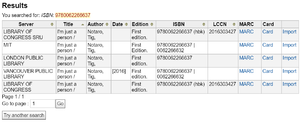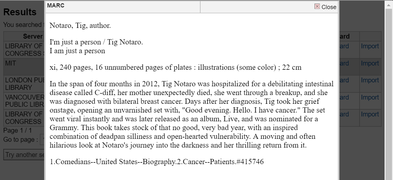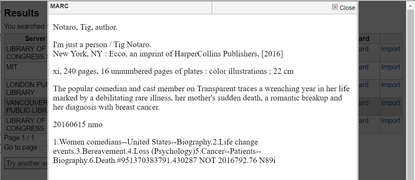Difference between revisions of "Koha:Cataloging"
JStallings (talk | contribs) |
JStallings (talk | contribs) |
||
| (39 intermediate revisions by 2 users not shown) | |||
| Line 2: | Line 2: | ||
To begin, log into the [http://libstaff.tsas.org/ TSAS Koha staff client] with your credentials. Select More-->Cataloging. | To begin, log into the [http://libstaff.tsas.org/ TSAS Koha staff client] with your credentials. Select More-->Cataloging. | ||
== Z39.50 == | == Z39.50 == | ||
After searching ( | {{note|ALWAYS search for the title you are cataloging in the top search box first. No one wants to go through this process if the work is already done.|error}} | ||
After searching (if you find one, scroll directly to [[Koha:Cataloging#Add_Items | Add Items]]), click "New from [[Z39.50]]/SRU." Z39.50 is an information retrieval protocol that allows institutions to share MARC records for copy-cataloging purposes. It saves us time and we like it very much. | |||
After clicking "New from [[Z39.50]]/SRU," a window will popup with a list of search targets. If you are using a barcode scanner, click the ISBN box and scan the barcode. If you are typing it in, do not include the hyphens (e.g. 9780062266637). Hit Enter. If you're lucky, a few results will pop up. | After clicking "New from [[Z39.50]]/SRU," a window will popup with a list of search targets. If you are using a barcode scanner, click the ISBN box and scan the barcode. If you are typing it in, do not include the hyphens (e.g. 9780062266637). Hit Enter. If you're lucky, a few results will pop up. | ||
[[File:Z3950search.png|thumbnail|right|Z39.50 search results]] | [[File:Z3950search.png|thumbnail|right|Z39.50 search results]] | ||
We want records that closely match our standards so we don't have to make many changes in the next steps. Click "Card" next to the top entry. You are looking for a synopsis and robust, accurate subject headings. (What are "robust and accurate" is up to you—I trust your judgement or you wouldn't have admin rights!) Look through all of the entries before choosing. | We want records that closely match our standards so we don't have to make many changes in the next steps. Click "Card" next to the top entry. You are looking for '''a synopsis and robust, accurate subject headings.''' (What are "robust and accurate" is up to you—I trust your judgement or you wouldn't have admin rights!) Look through all of the entries before choosing. Double-check that you have not imported an audio or ebook in the MARC <code>300 $a</code>. If you have, choose another record. | ||
<gallery mode="packed"> | <gallery mode="packed"> | ||
| Line 17: | Line 16: | ||
Image:Bestmetadata.png|This record contains a synopsis, robust subject headings, and a DDC number (792.430287). | Image:Bestmetadata.png|This record contains a synopsis, robust subject headings, and a DDC number (792.430287). | ||
</gallery> | </gallery> | ||
==Edit MARC Records== | ==Edit MARC Records== | ||
| Line 38: | Line 28: | ||
<code>020</code> Double-check ISBN. Koha pulls covers from Amazon based on this. (Don't include hyphens.) | <code>020</code> Double-check ISBN. Koha pulls covers from Amazon based on this. (Don't include hyphens.) | ||
<code>040 $d</code> Click [[File:Koha-clone-subfield.png|frameless|middle]] to create additional $d, then enter <code>TSAS</code> | <code>040 $d</code> Click [[File:Koha-clone-subfield.png|frameless|middle]] to create additional $d at the end of the list, then enter <code>TSAS</code> | ||
<code>049</code> Clear and leave blank | <code>049</code> Clear and leave blank | ||
<code>082 | <code>082 $a</code> Dewey number ''only.'' (E.g. <code>791.43/0287 N899 2016</code> becomes <code>791.430287</code>. If there is no Dewey Decimal number search [http://classify.oclc.org/classify2/ Classify] for the most popular Dewey number. | ||
<code>082 | <code>082 $b</code> Cutter number and date. Use the Cutter program on the desktop to create a code (Cutter Sanborn Four-Figure) representing the author's last name, and use the copyright date from <code>260 $c</code>. '''This is important. You'll have to come back here later if this doesn't look like this: <code>S6421 1997</code> | ||
<code>092</code> Clear and leave blank | <code>092</code> Clear and leave blank | ||
| Line 50: | Line 40: | ||
Click the 1 tab at the top to move to the next section. | Click the 1 tab at the top to move to the next section. | ||
<code>100 1# $a</code> Click [[File:Koha-edit-tag.png|frameless|middle]] to search for an authority much like you searched for the biblio record. | <code>100 1# $a</code> Click [[File:Koha-edit-tag.png|frameless|middle]] to search for an authority much like you searched for the biblio record. Skip this step if there is no author for the given work. If you don't find one, click "'''+''' Create New Authority" and do ''another'' Z39.50 search. Start with a Keyword search of the author's name (scroll down for the search button). Double-check the author's birth date through Google, and choose a "PERSO_NAME" type record. Click "Import." Don't worry with cleaning up the record. Hit "Save," close the window, then search for the authority again. It will appear below. Click "Choose" and it will connect the book record to that author. | ||
<div class="alert alert-primary">'''For multi-volume works:''' | |||
If the volume information is not in $n and $p, make the following changes. | |||
<code>245 10 $ | <code>245 10 $n</code> Include <code>Vol. #,</code> here. E.g. <code>Vol. 4,</code>. The comma is important. | ||
</div> | |||
<br /> | |||
<code>300 $a</code> Triple-check that you are cataloging a record for a physical book (should have something like "204 p. :" and "32 cm." in $a and $c) | |||
<code> | <div class="alert alert-primary">'''For series, like comics and Harry Potter:''' | ||
<code>490 1# $a</code> Series title exactly as written on the work, e.g., <code>My Hero Academia ;</code>. The space and semicolon are important. | |||
<code> | <code>490 $v</code> Given volume number: <code>vol. #</code> here, e.g., <code>vol. 4</code>. No final period after number. If this field is used, <code>830</code> must also be filled. | ||
</div> | |||
<br /> | |||
<code>5xx–7xx</code> Look over, but shouldn't need changing | |||
<code> | <div class="alert alert-primary">'''For series:''' | ||
<code>830 #0$a</code>Copy from <code>490 $a</code> | |||
<code> | <code>830 $v</code> Volume number, with final punctuation, e.g.: <code>vol. 1.</code> | ||
</div> | |||
<br /> | |||
<code>852</code> and <code>856</code> Clear both; we will enter this in the item field | |||
<code> | <code>906</code> Clear all RLIN Local Data Elements | ||
<code>942 $c</code> Choose from dropdown | <code>942 $c</code> Choose from dropdown | ||
<code>949</code> Clear | <code>949</code> and <code>955</code> Clear these | ||
See Stallings if anything looks out of place, and ''please'' edit the above if you see a pattern I've missed. | See Stallings if anything looks out of place, and ''please'' edit the above if you see a pattern I've missed. | ||
| Line 77: | Line 81: | ||
Fill in the following to add an item: | Fill in the following to add an item: | ||
<code>2</code> Choose "Dewey Decimal Classification" | |||
<code>2</code> Choose "Dewey Decimal Classification" | |||
<code>5</code> Leave blank; has no effect on circulation<ref>http://manual.koha-community.org/3.8/en/catguides.html</ref> | <code>5</code> Leave blank; has no effect on circulation<ref>http://manual.koha-community.org/3.8/en/catguides.html</ref> | ||
| Line 89: | Line 87: | ||
<code>7</code> Leave blank unless told otherwise (some reference materials and teacher handbooks will not be circulated, but should show in the OPAC)<ref>http://manual.koha-community.org/3.6/en/basicparams.html</ref> | <code>7</code> Leave blank unless told otherwise (some reference materials and teacher handbooks will not be circulated, but should show in the OPAC)<ref>http://manual.koha-community.org/3.6/en/basicparams.html</ref> | ||
<code>8</code> | <code>8</code> "Fiction," "Mystery, suspense, thriller," "Science fiction, fantasy" or "Graphic novel." The call number must match this code. If there are two letters in the Cutter field, open your Cutter program and choose "Cutter Sanborn Four-Figure Table" then run the last name again: | ||
{| class="wikitable" | |||
|- | |||
! Collection code !! Call number | |||
|- | |||
| Fiction || Fic M4536 1998 | |||
|- | |||
| Mystery, suspense, thriller || Mys K789 2007 | |||
|- | |||
| Science fiction, fantasy || SciFi P9888 2015 | |||
|- | |||
| Graphic novel || GN M928 1985 | |||
|- | |||
| Non-fiction || Dewey number (e.g. 301.23) | |||
|} | |||
<code>a & b</code> "TSAS Library" | <code>a & b</code> "TSAS Library" | ||
<code>c</code> | <code>c</code> If textbooks stored on 3rd floor, note that here. ''Otherwise, leave blank.'' Do '''not''' add a department unless it is a textbook | ||
<code>d</code> Click for current date, unless paid for by the school. In that case use the date it arrived | <code>d</code> Click for current date, unless paid for by the school. In that case use the date it arrived | ||
<code>e</code> "Donation" or "Amazon," etc. | <code>e</code> "Donation" or "Amazon," etc. | ||
<code>g</code> Price as printed on jacket, <code>9.99</code> not <code>$9.99</code> | <code>g</code> Price as printed on jacket, <code>9.99</code> not <code>$9.99</code> | ||
| Line 105: | Line 116: | ||
<code>h</code> Blank, unless multi-volume work (see ''Dali'' as an example), <code>v.1</code> (no space) | <code>h</code> Blank, unless multi-volume work (see ''Dali'' as an example), <code>v.1</code> (no space) | ||
<code>o</code> Should be pre-filled. If not, you'll need to edit the MARC record again. Click MARC and edit <code>082 04 $a</code>. Press space and add Cutter number, space again and add year. Like: <code>398.2 B911 1999</code>. If multi-volume work, add v.1: <code>398.2 B911 1999 v.1</code> | |||
<code>o</code> Should be pre-filled. If not, | |||
<code> | <code>p</code> Click to fill. If you receive a barcode error, simply increase the barcode manually by adding 1 to the number, e.g. "2019-0010" becomes "2019-0011" '''not''' "2019-00101" | ||
<code> | <code>t</code> Blank for now (until it becomes troublesome—the barcode should suffice) | ||
<code> | <code>v</code> $g rounded up to the nearest dollar | ||
<code> | <code>y</code> Match item ("Book" for 90% of the collection, "Textbook" or "Graphic Novel" for the rest.) | ||
Woo! You did it! Press "Add item" to add one item. "Add multiple items" allows you to add more than one, and assigns them each a barcode. | Woo! You did it! Press "Add item" to add one item. "Add multiple items" allows you to add more than one, and assigns them each a barcode. | ||
Latest revision as of 07:48, 25 March 2019
When a library patron searches for a book about turtles or the works of Shakespeare, he or she is asking the library's database to comb through the records for its holdings and return those with matching values. These records are written in MARC format, which stands for MAchine-Readable Cataloging. Cataloging (which you are about to do) is the act of creating records within a bibliographic database that represent items within a library's collection.
To begin, log into the TSAS Koha staff client with your credentials. Select More-->Cataloging.
Z39.50
After searching (if you find one, scroll directly to Add Items), click "New from Z39.50/SRU." Z39.50 is an information retrieval protocol that allows institutions to share MARC records for copy-cataloging purposes. It saves us time and we like it very much.
After clicking "New from Z39.50/SRU," a window will popup with a list of search targets. If you are using a barcode scanner, click the ISBN box and scan the barcode. If you are typing it in, do not include the hyphens (e.g. 9780062266637). Hit Enter. If you're lucky, a few results will pop up.
We want records that closely match our standards so we don't have to make many changes in the next steps. Click "Card" next to the top entry. You are looking for a synopsis and robust, accurate subject headings. (What are "robust and accurate" is up to you—I trust your judgement or you wouldn't have admin rights!) Look through all of the entries before choosing. Double-check that you have not imported an audio or ebook in the MARC 300 $a. If you have, choose another record.
Edit MARC Records
Once you have narrowed your list to one record, press "Import" to pull the record into our Koha database. You should see a screen that looks like the image to the right.
The following list describes the changes to be made to each field and subfield. If a field is unclear, click the question mark next to the field number (000, 008, etc.) to go to the Library of Congress's MARC 21 explanation page for that field.
003 Click field to update to TSAS
005 Click field to update to current time
020 Double-check ISBN. Koha pulls covers from Amazon based on this. (Don't include hyphens.)
040 $d Click ![]() to create additional $d at the end of the list, then enter
to create additional $d at the end of the list, then enter TSAS
049 Clear and leave blank
082 $a Dewey number only. (E.g. 791.43/0287 N899 2016 becomes 791.430287. If there is no Dewey Decimal number search Classify for the most popular Dewey number.
082 $b Cutter number and date. Use the Cutter program on the desktop to create a code (Cutter Sanborn Four-Figure) representing the author's last name, and use the copyright date from 260 $c. This is important. You'll have to come back here later if this doesn't look like this: S6421 1997
092 Clear and leave blank
Click the 1 tab at the top to move to the next section.
100 1# $a Click ![]() to search for an authority much like you searched for the biblio record. Skip this step if there is no author for the given work. If you don't find one, click "+ Create New Authority" and do another Z39.50 search. Start with a Keyword search of the author's name (scroll down for the search button). Double-check the author's birth date through Google, and choose a "PERSO_NAME" type record. Click "Import." Don't worry with cleaning up the record. Hit "Save," close the window, then search for the authority again. It will appear below. Click "Choose" and it will connect the book record to that author.
to search for an authority much like you searched for the biblio record. Skip this step if there is no author for the given work. If you don't find one, click "+ Create New Authority" and do another Z39.50 search. Start with a Keyword search of the author's name (scroll down for the search button). Double-check the author's birth date through Google, and choose a "PERSO_NAME" type record. Click "Import." Don't worry with cleaning up the record. Hit "Save," close the window, then search for the authority again. It will appear below. Click "Choose" and it will connect the book record to that author.
If the volume information is not in $n and $p, make the following changes.
245 10 $n Include Vol. #, here. E.g. Vol. 4,. The comma is important.
300 $a Triple-check that you are cataloging a record for a physical book (should have something like "204 p. :" and "32 cm." in $a and $c)
490 1# $a Series title exactly as written on the work, e.g., My Hero Academia ;. The space and semicolon are important.
490 $v Given volume number: vol. # here, e.g., vol. 4. No final period after number. If this field is used, 830 must also be filled.
5xx–7xx Look over, but shouldn't need changing
830 #0$aCopy from 490 $a
830 $v Volume number, with final punctuation, e.g.: vol. 1.
852 and 856 Clear both; we will enter this in the item field
906 Clear all RLIN Local Data Elements
942 $c Choose from dropdown
949 and 955 Clear these
See Stallings if anything looks out of place, and please edit the above if you see a pattern I've missed.
Finally, hit Save.
Add Items
The above added the record for the work, now you need to tell the system about the items we have in the library. Think about class sets: we have 25–30 items (copies of a book) with the same record (title, author, etc.).
Fill in the following to add an item:
2 Choose "Dewey Decimal Classification"
5 Leave blank; has no effect on circulation[1]
7 Leave blank unless told otherwise (some reference materials and teacher handbooks will not be circulated, but should show in the OPAC)[2]
8 "Fiction," "Mystery, suspense, thriller," "Science fiction, fantasy" or "Graphic novel." The call number must match this code. If there are two letters in the Cutter field, open your Cutter program and choose "Cutter Sanborn Four-Figure Table" then run the last name again:
| Collection code | Call number |
|---|---|
| Fiction | Fic M4536 1998 |
| Mystery, suspense, thriller | Mys K789 2007 |
| Science fiction, fantasy | SciFi P9888 2015 |
| Graphic novel | GN M928 1985 |
| Non-fiction | Dewey number (e.g. 301.23) |
a & b "TSAS Library"
c If textbooks stored on 3rd floor, note that here. Otherwise, leave blank. Do not add a department unless it is a textbook
d Click for current date, unless paid for by the school. In that case use the date it arrived
e "Donation" or "Amazon," etc.
g Price as printed on jacket, 9.99 not $9.99
h Blank, unless multi-volume work (see Dali as an example), v.1 (no space)
o Should be pre-filled. If not, you'll need to edit the MARC record again. Click MARC and edit 082 04 $a. Press space and add Cutter number, space again and add year. Like: 398.2 B911 1999. If multi-volume work, add v.1: 398.2 B911 1999 v.1
p Click to fill. If you receive a barcode error, simply increase the barcode manually by adding 1 to the number, e.g. "2019-0010" becomes "2019-0011" not "2019-00101"
t Blank for now (until it becomes troublesome—the barcode should suffice)
v $g rounded up to the nearest dollar
y Match item ("Book" for 90% of the collection, "Textbook" or "Graphic Novel" for the rest.)
Woo! You did it! Press "Add item" to add one item. "Add multiple items" allows you to add more than one, and assigns them each a barcode.