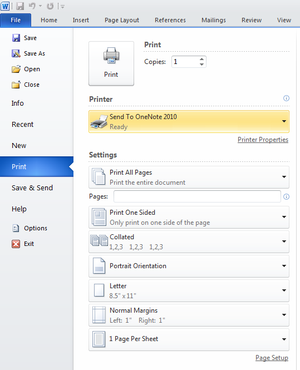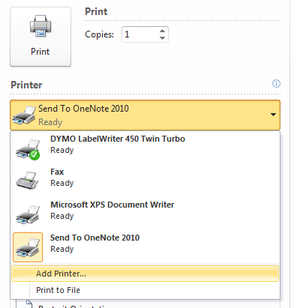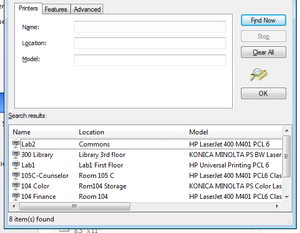How 2:Add a Printer
From TSAS Library
The problem
If you are trying to print your work and the only printers available are "Send to OneNote 2010," "Fax," and "Microsoft XPS Document Writer," or the printer you want is not listed, you are in the right place.
The Solution
Printing from Chrome?
- Press ctrl+shift+p.
- Follow directions below from step 3.
Printing from Word, Excel, or Other Office Program?
1. Press ctrl+p. The screen will look like this:
2. Click on the printer drop-down box, then select "Add Printer..."
3. Press "Find Now" button on the right.
4. In the list of printers at the bottom of the window, double-click the name of the printer you want.
It will install printer drivers, then return you to the previous window.
5. Select the printer you want to print to, then choose print.